Creating a New Ballot
See Knowledgebase article here for instructions on how to create a new ballot.
Adding a Voter List
Scroll to the bottom of the page and locate the Load Voter List section. Here, you can auto-load the list of voters, which pulls from the current list of members listed in OU Analytics for that OU. Or, you can upload a custom list of voters, if you only want select members to be able to view your ballot and vote.
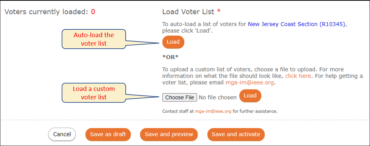
Auto-load the List
To auto-load the list, simply click the “Load” button under “Load Voter List.” Once the list has loaded, you will see a pop-up box indicating how many voters have been loaded, and if there are any invalid emails in the list.
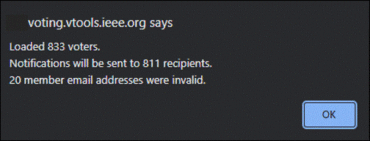
The details about the list are saved in vTools.
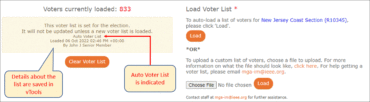
Upload a Custom List
To upload a custom list, you must first have a .csv file saved and ready to go.
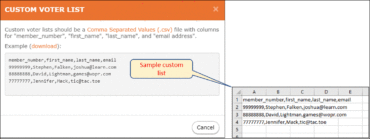
Click the “Choose file” button and search for your list, wherever you have it saved. Once it is attached, click “Load” to the right of the “Choose File” button. You will see a pop-up box indicating how many voters have been loaded, and if there are any invalid emails in the list.
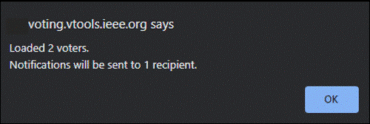
The details about the list are saved in vTools.
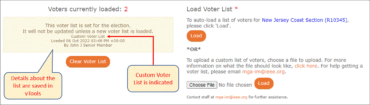
Adding a List to a Saved/Draft Ballot
If you have already started a ballot, navigate to that ballot and click “Manage” then “Edit” in the menu. Follow the same steps above to load the voter list.
