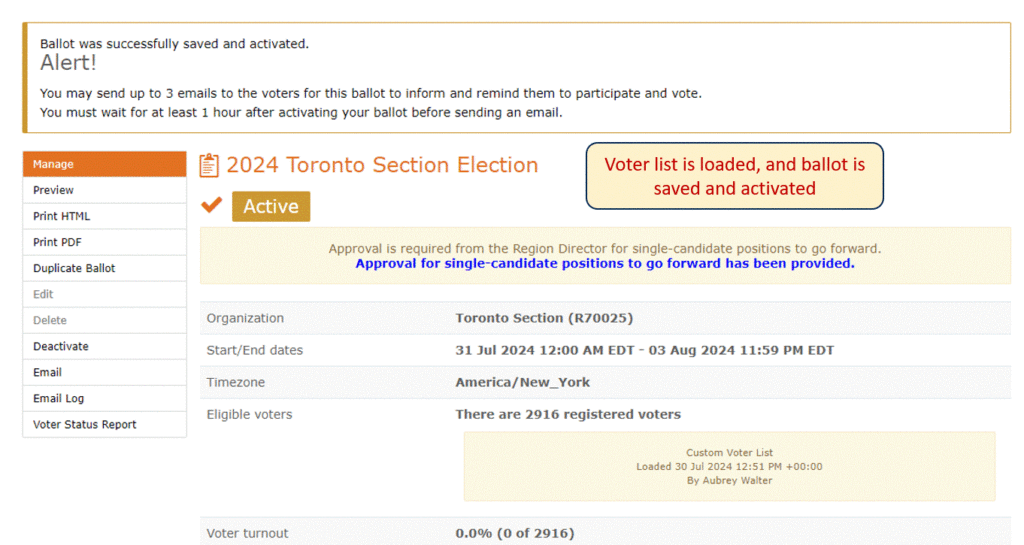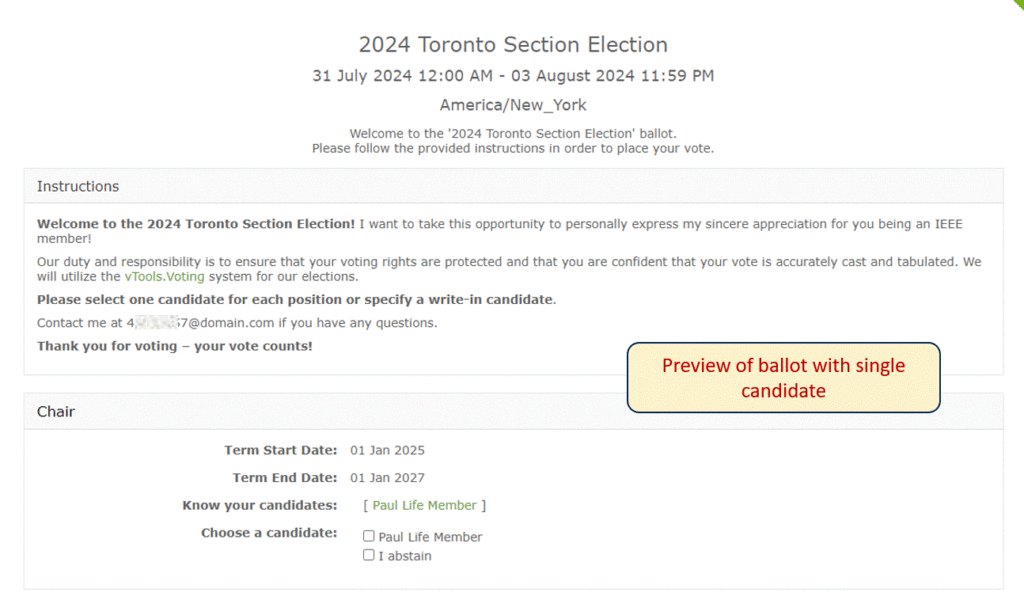Applies to Sections only at this time
For any position on your ballot that has a single candidate, that candidate must be approved by the respective Region Director. This tutorial shows the process for requesting approval through the vTools Voting application.
Sign in to voting.vtools.ieee.org with your IEEE Account
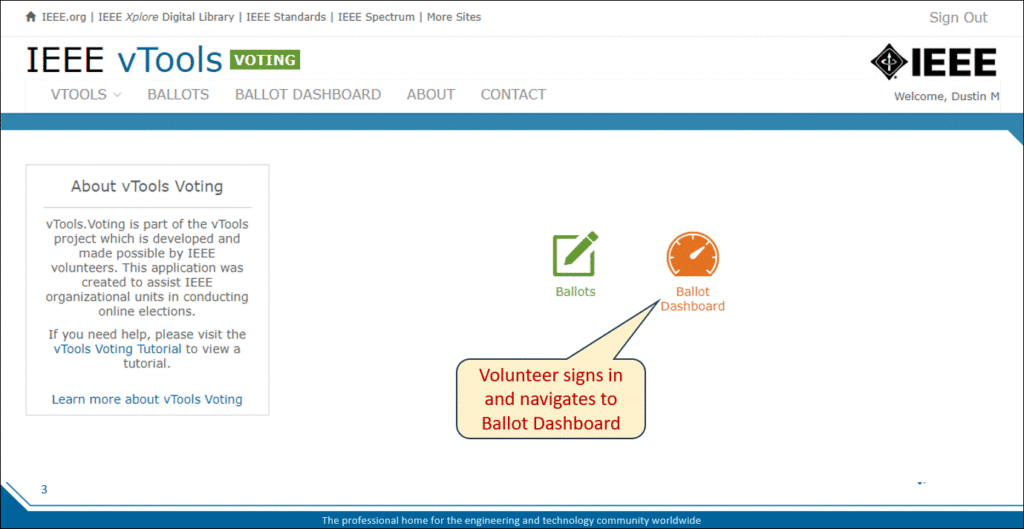
Select the Section for which you wish to create a ballot, and click “Create.” (Note: this workflow only applies to Elections, not Motions.)
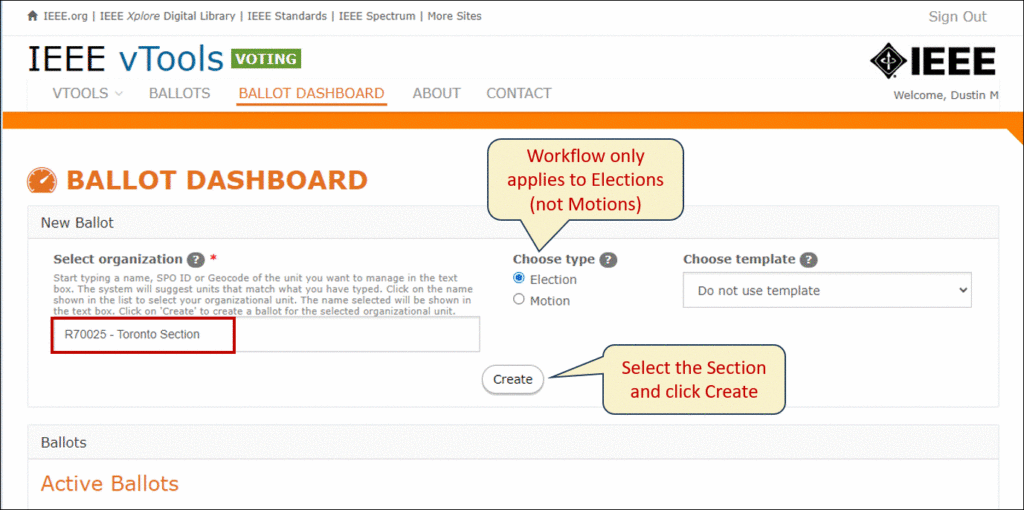
Complete the ballot details, just as you normally would, including the ballot name, date/time, and voter instructions.
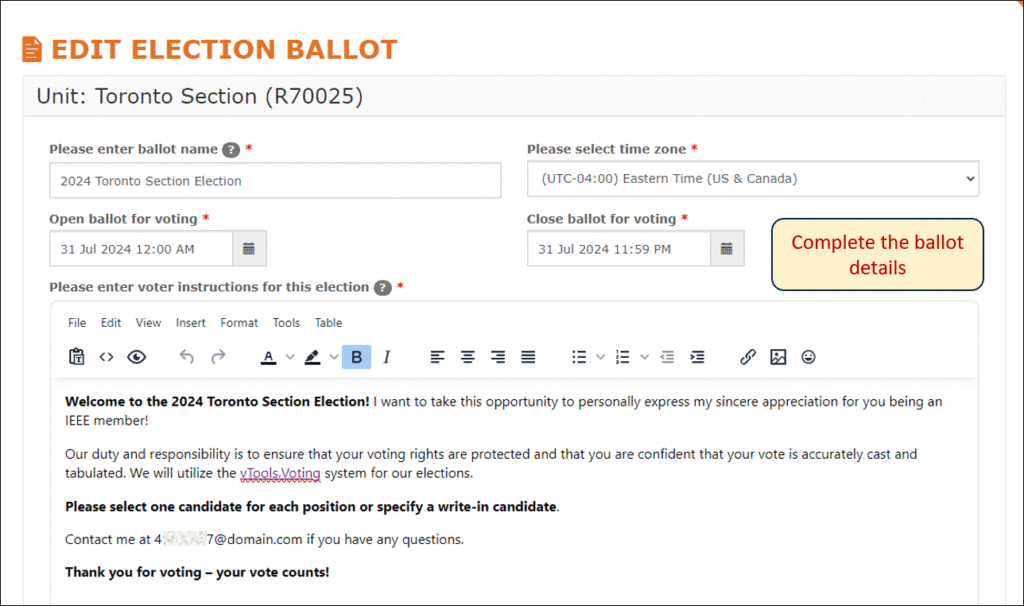
Add the positions and candidates as you normally would.
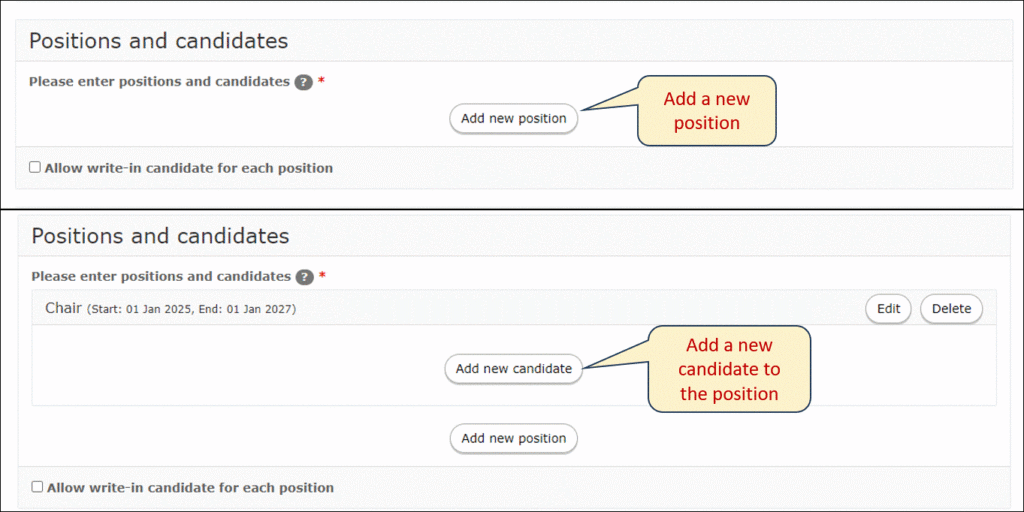
Enter the candidate details.
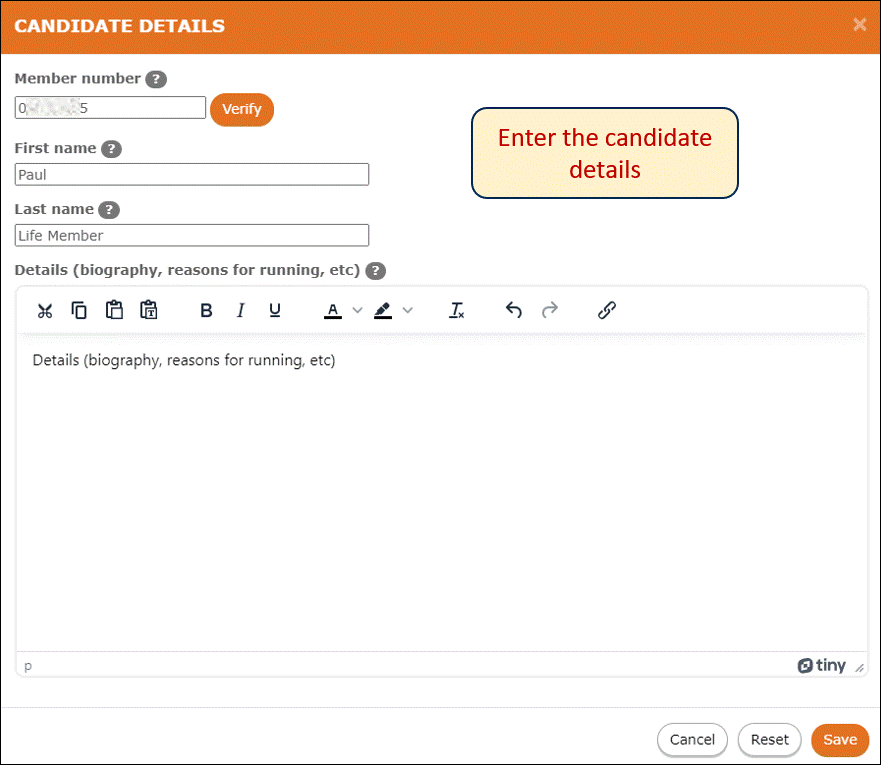
You will now see that a message has appeared that approval is required for the single candidate. Note: If you were to add another candidate, the message will disappear, as approval is no longer required.
You will not be able to activate your ballot with a single candidate until approval is obtained.
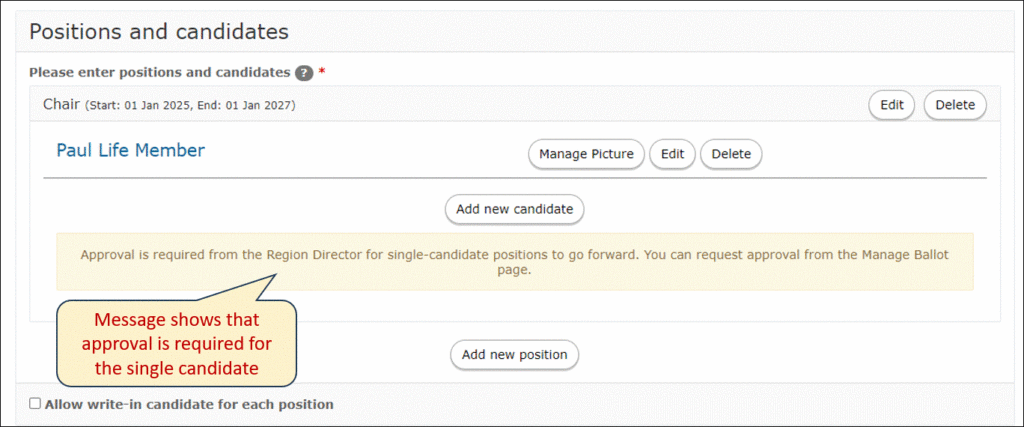
To request approval for the single candidate, scroll to the bottom of the screen and click “Save as Draft.” You can also click “Save and preview,” however, the ballot will only be saved as a draft, and you will still need to request approval.
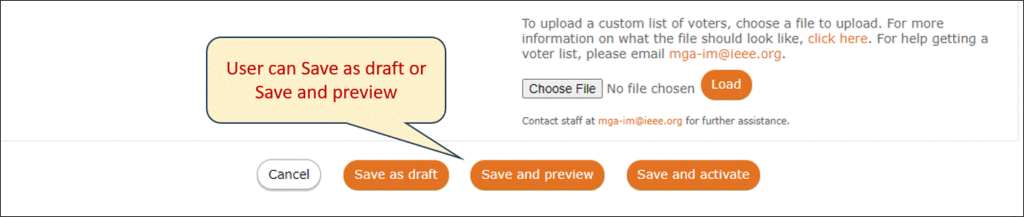
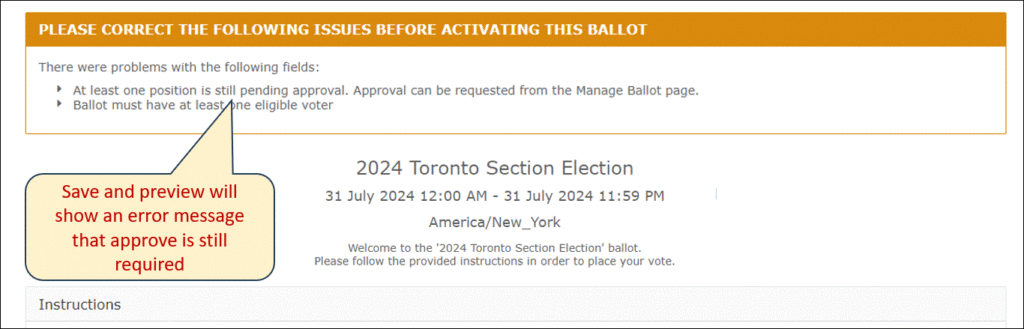
On the Manage screen, click the “Request Approval” button to send the approval to your Region Director.
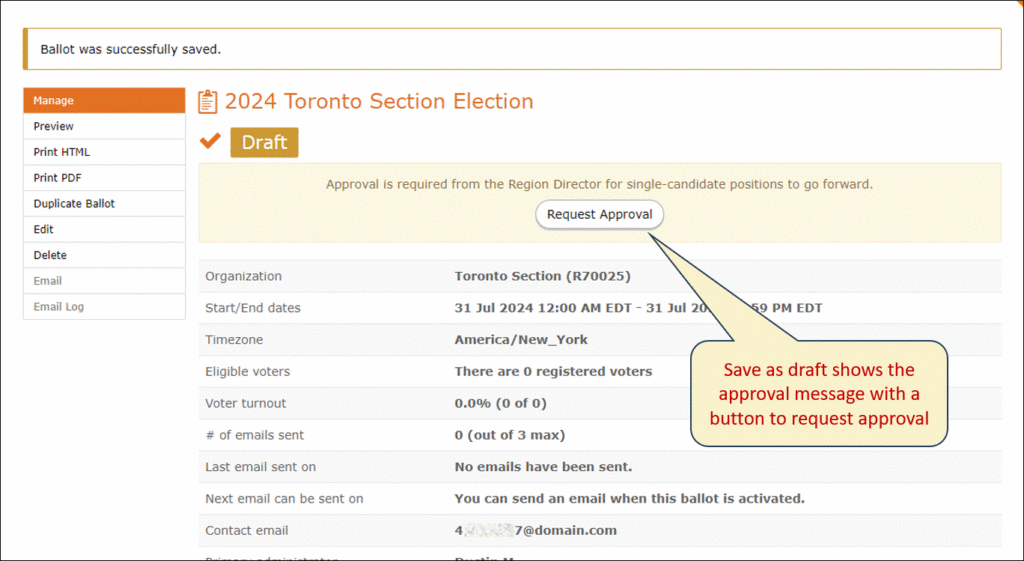
A modal will appear where you can enter your request for approval. You must enter a reason before proceeding. When ready, click “Submit.”
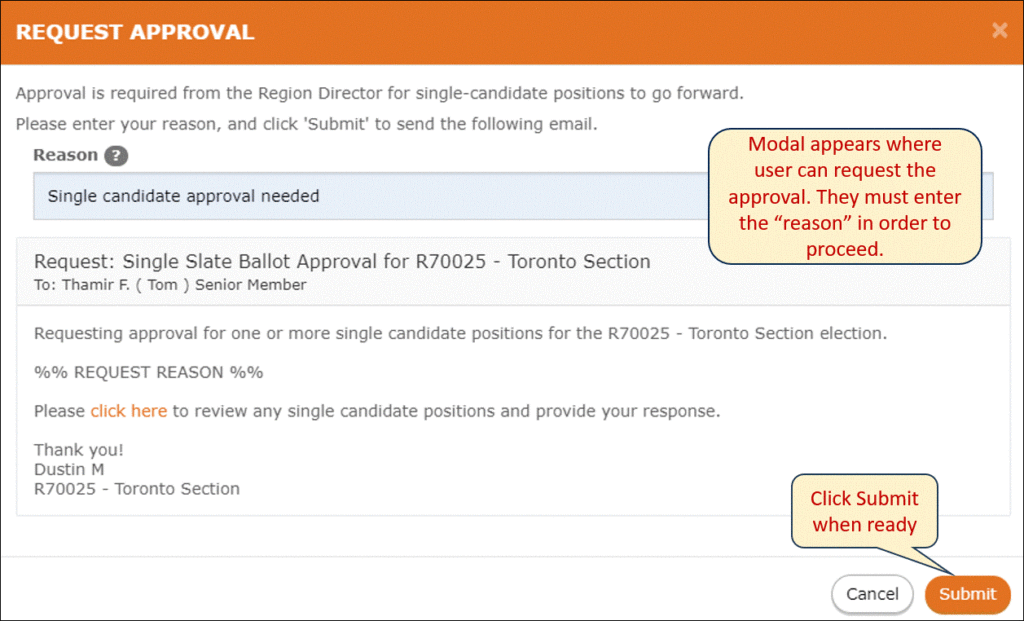
You will now see a message that the approval has been sent. You can request approval again, if needed.
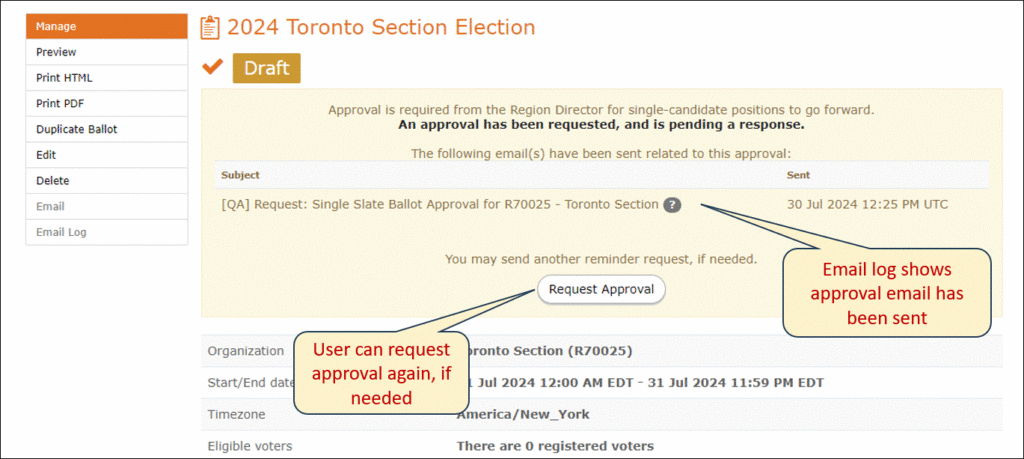
The email to the Region Director will look similar to this:
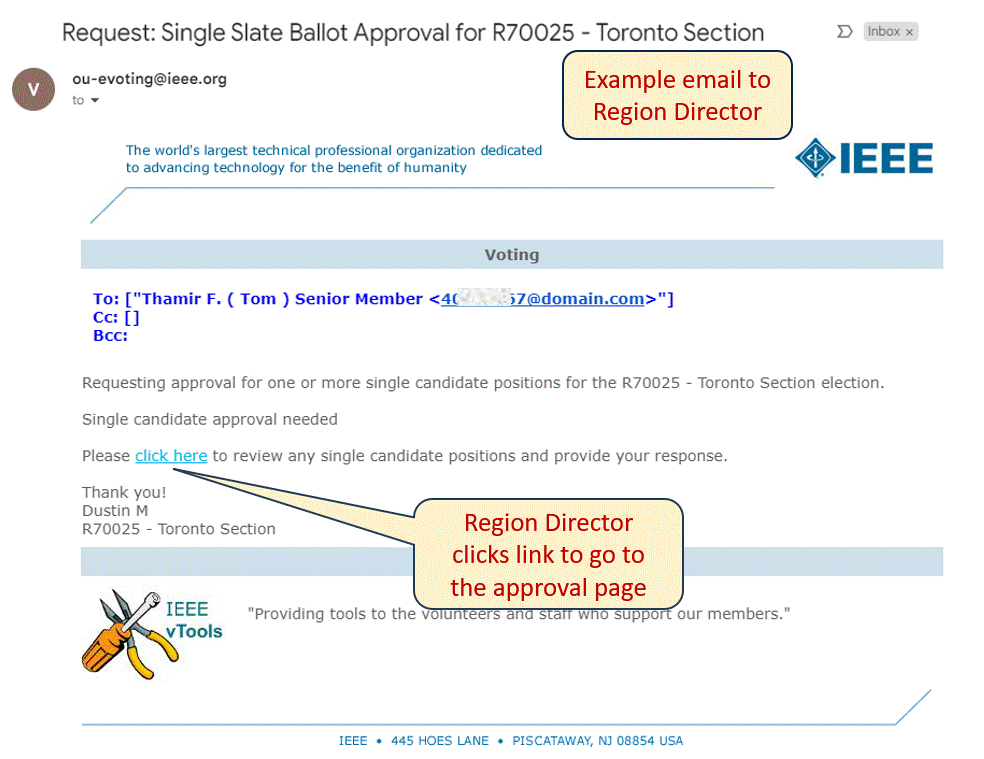
When the Region Director clicks the link within the email, they will be brought to this page where they can approve or deny the single candidate(s):
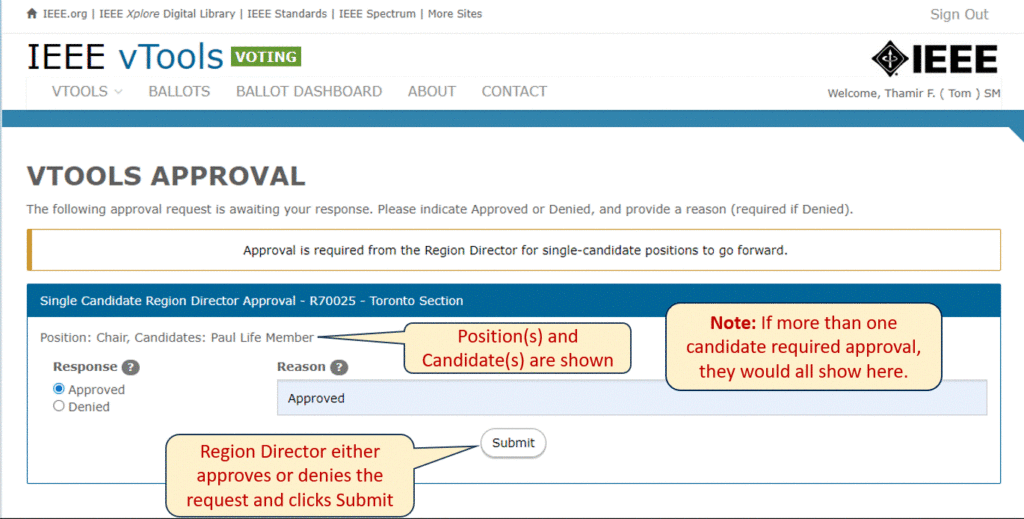
Once they approve, their response is recorded:
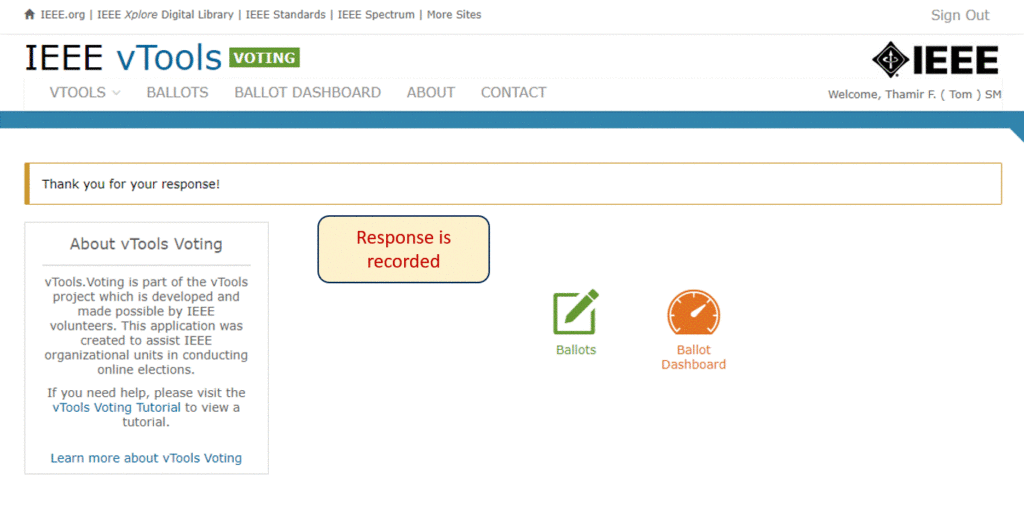
Once the Region Director has either approved or denied your request, you will receive an email with the response.
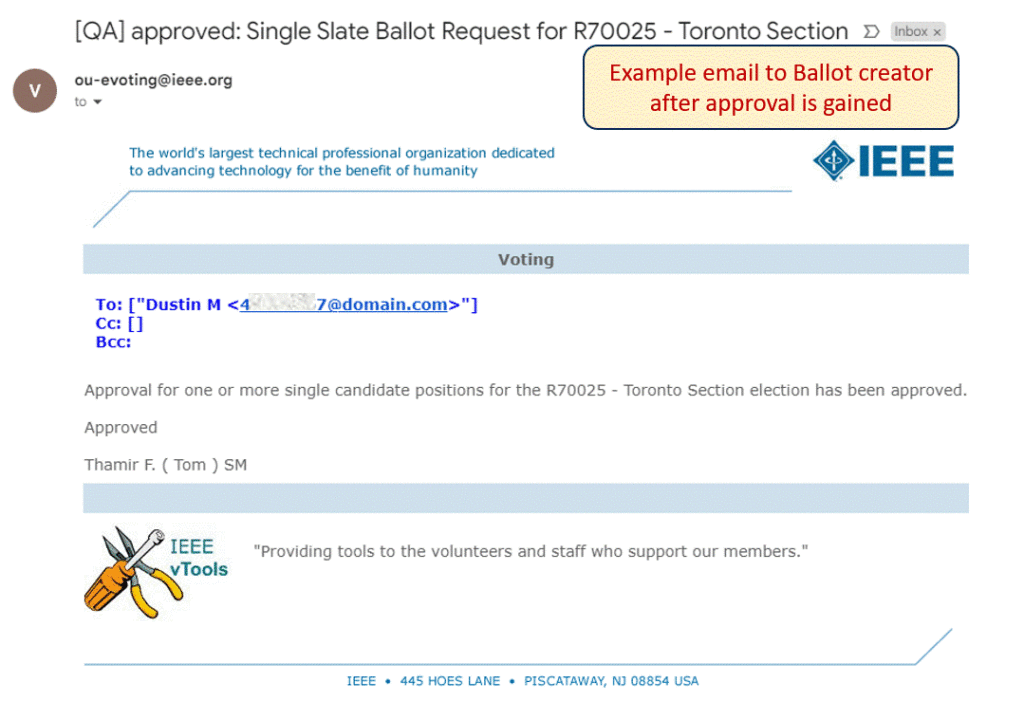
Note: If your request was denied, you must go back to your ballot and make the necessary adjustments – either adding additional candidates, or removing that candidate from the ballot entirely.
Log back in to https://voting.vtools.ieee.org/ and navigate to your ballot. You will see that approval was obtained.
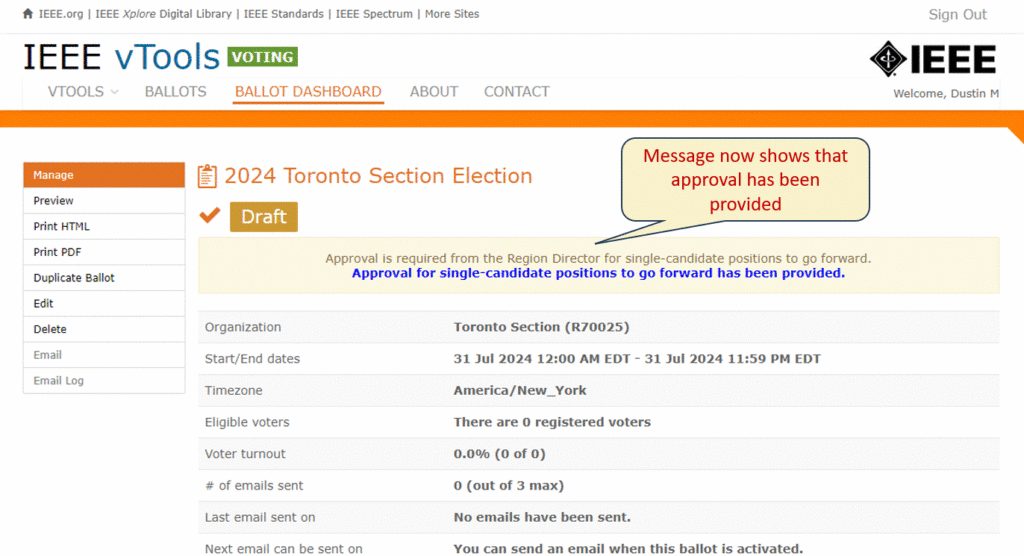
The message will also show on the edit ballot page:
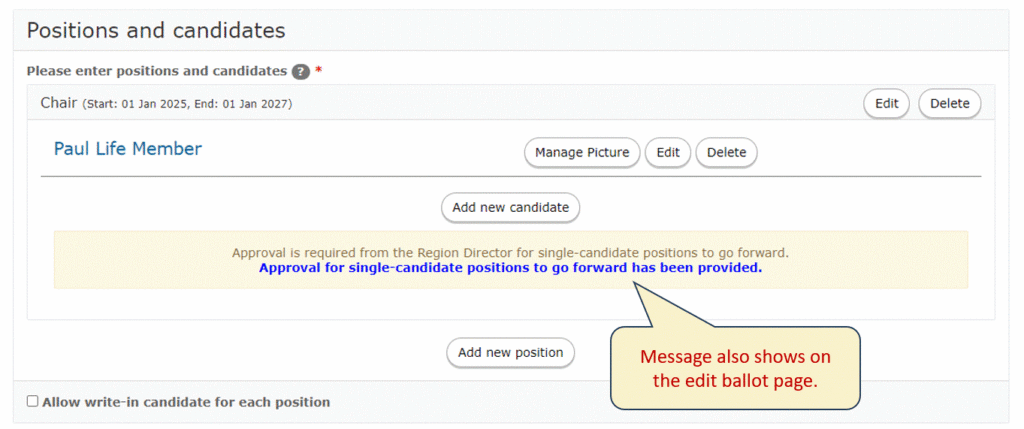
Now you can load the voter list to the ballot, make any other adjustments to the ballot that may be needed, and click “Save and Activate” at the bottom of the page.
The ballot is now active: