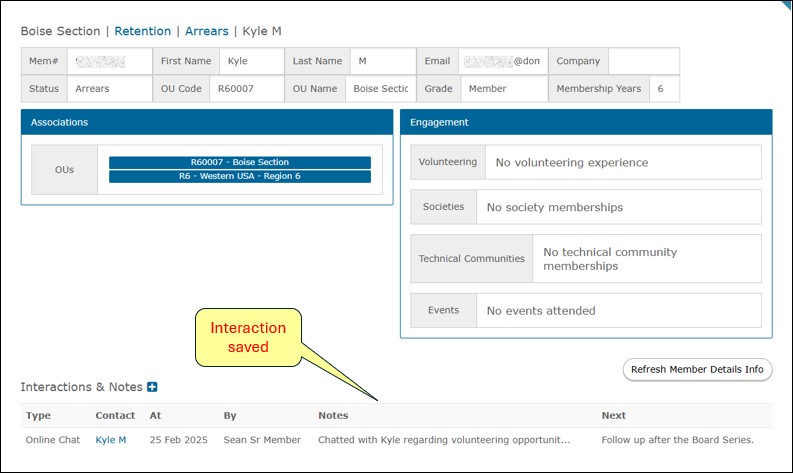Engage allows users to log interactions they may have had with members or contacts from their Organizational Unit (OU). This can be anything from a phone call, to an email, or even just a chat. If you want to keep track of these interactions, and save a follow-up note along with it, take the following steps:
Navigate to Engage and sign in with your IEEE Account
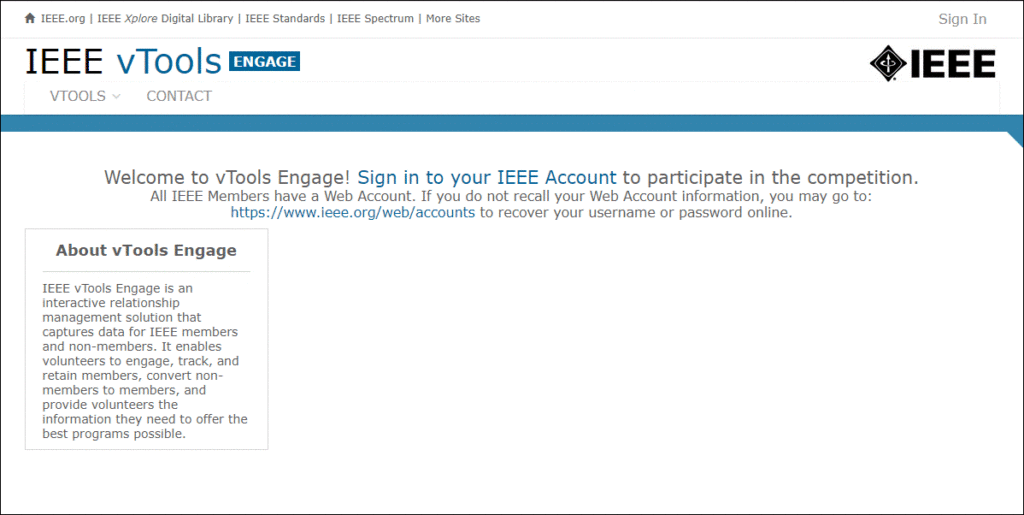
Region Directors: Click the “Engage” button next to your Region or Section to begin interacting with that Organizational Unit (OU).
Section Leaders: Click the “Engage” button next to your Section or Chapter.
Chapter Leaders: Click the “Engage” button next to your Chapter.
Note: once the OU is selected, you will interact with that OU for the entirety of your session in Engage.
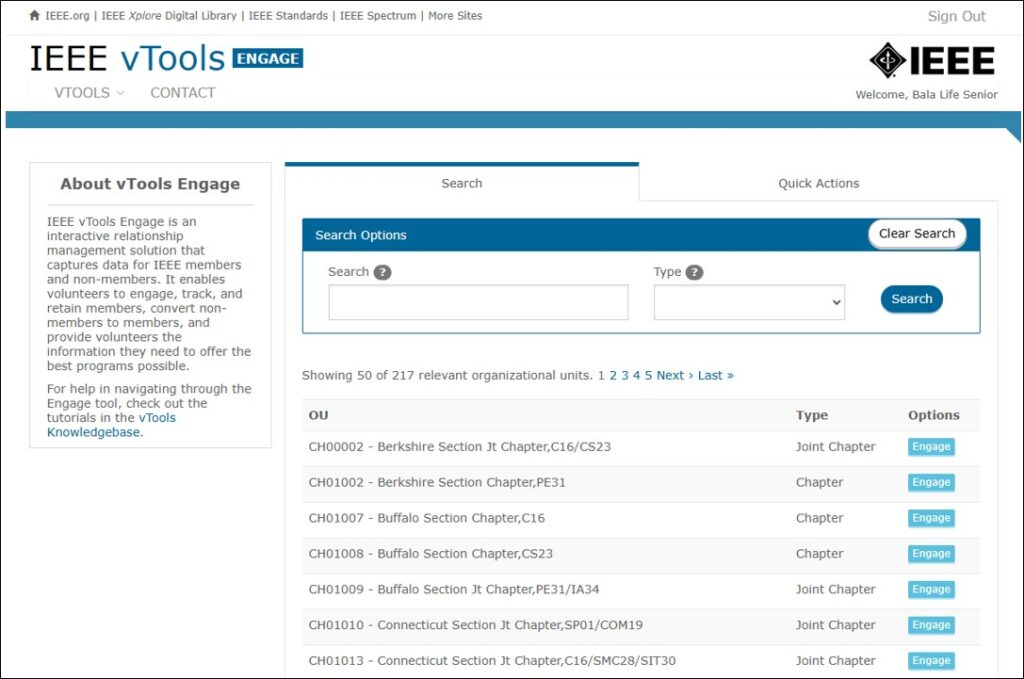
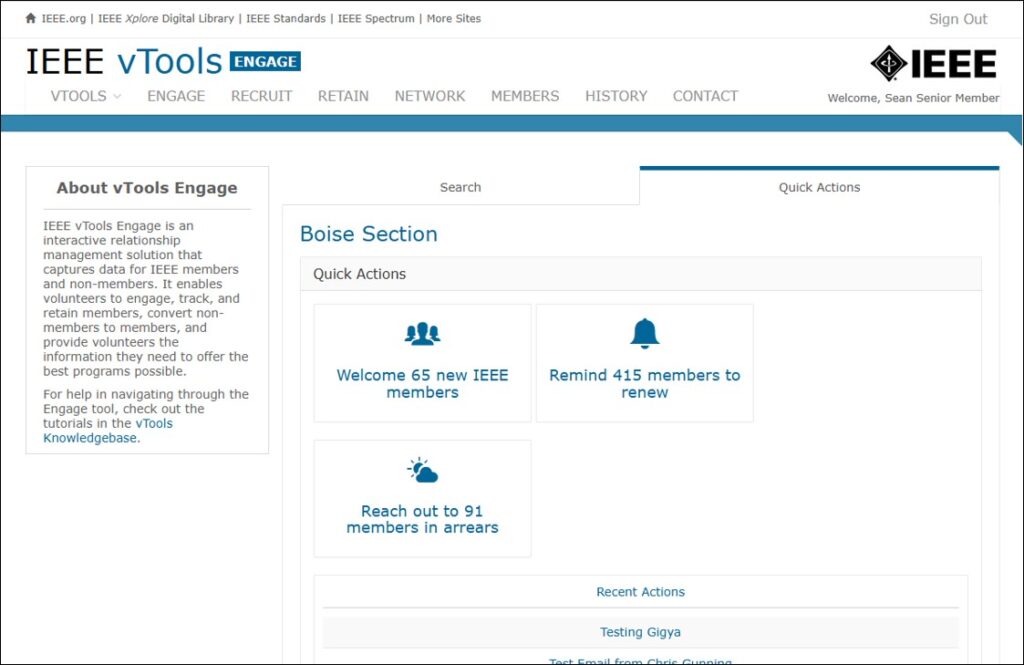
Select a Tab
Click on any one of the tabs across the top of the screen, e.g. RETAIN.
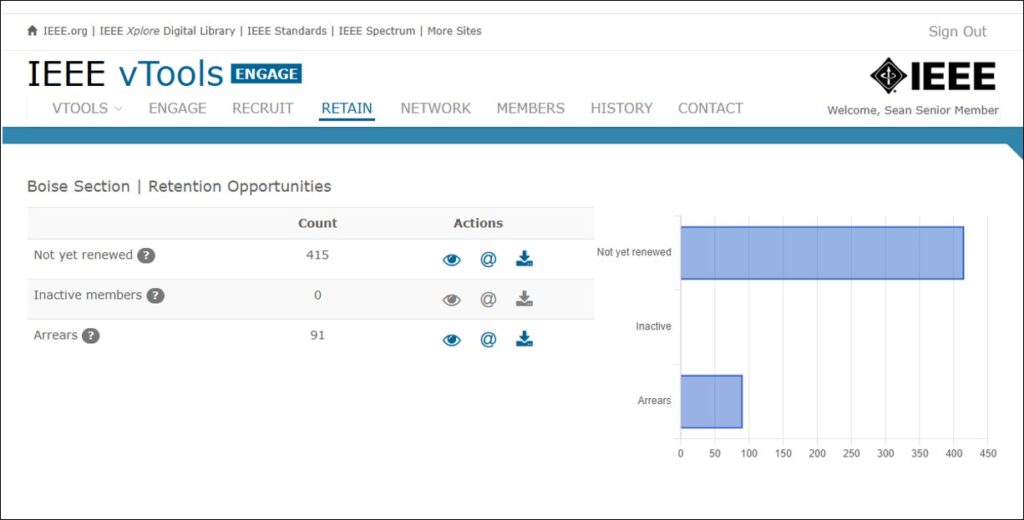
Select a Category to View
Click on the eye icon next to any one of the categories to view the list of members, e.g. Arrears.
This will bring up the list of members in that category.
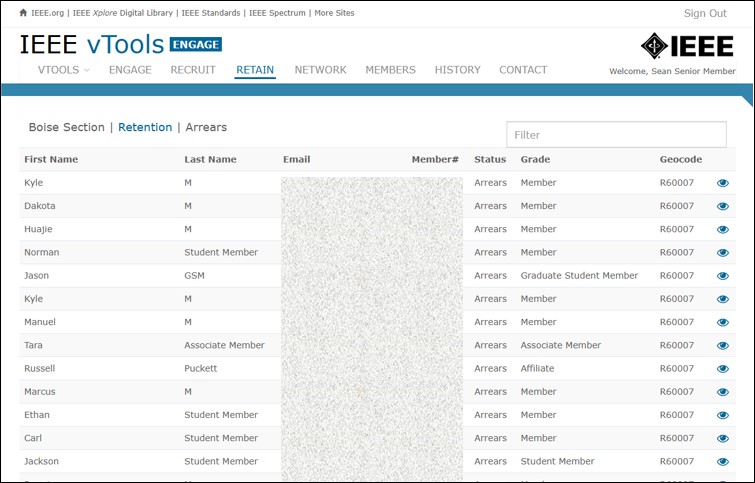
Click the eye icon next to one of the individual members to view more details about that member.
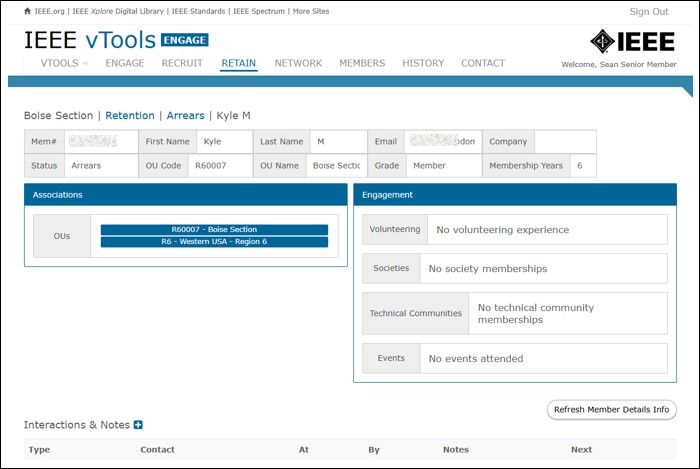
Log an Interaction
At the bottom of the screen, click the ‘+’ icon next to “Interactions & Notes.” This will bring up a pop-up box where you can enter the details of your interaction, e.g., chat, phone call, email, postal mail, etc. In this box, you can also see if there have been any other interactions with this person, such as an email sent.
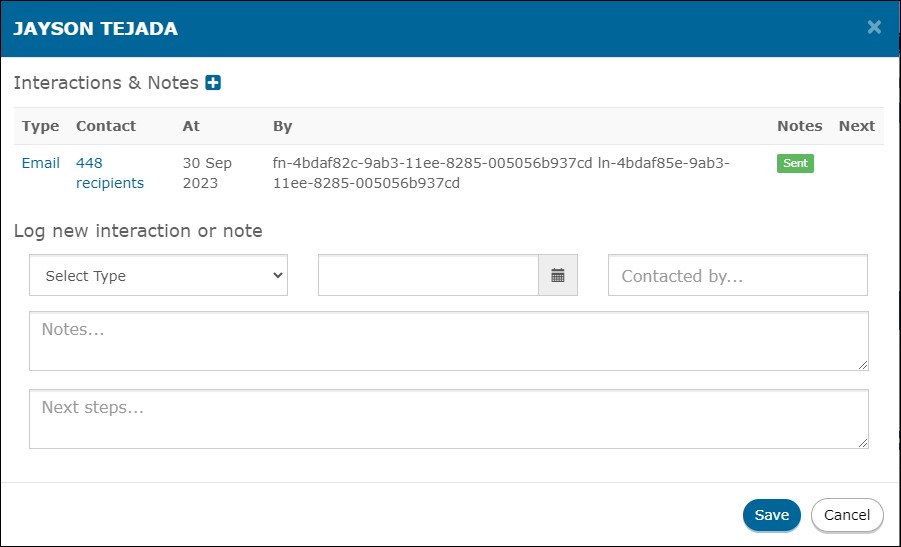
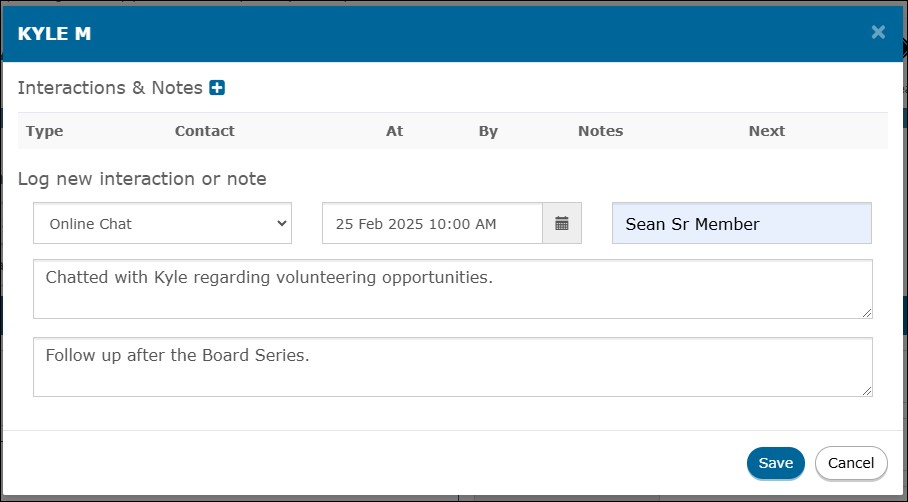
The log of interactions will then be saved on the person’s detail page.