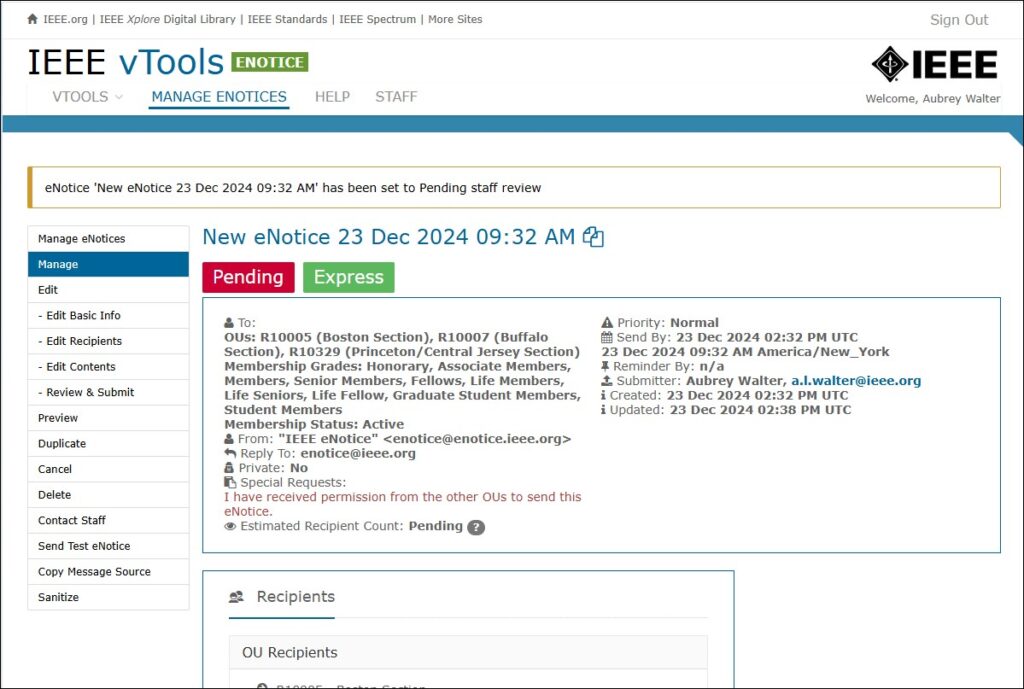vTools allows you to send an eNotice from an event/meeting with the information entered in vTools Events using the option of “Create eNotice from Event.” The event/meeting is copied into a new eNotice, and eNotice automatically assigns the recipients based on the organizational units (HOSTs) for the event/meeting. This option is available for every event/meeting and every organizational unit (OU) in vTools Events.
NOTE: eNotice will only allow you to send to the OU for which you hold an officer position. You must receive approval by all additional HOSTs Executive Committee (ExCom) to schedule/send the eNotice.
Create the eNotice from the Event:
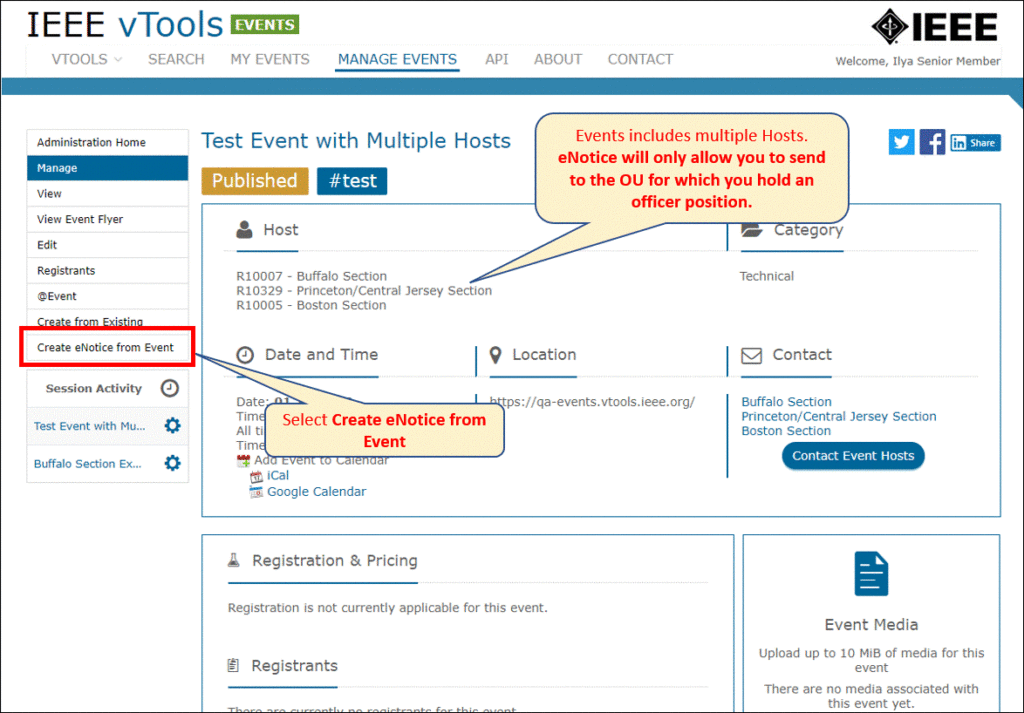
Submit eNotice with Approvals:
In the Basic Info section of the eNotice form, enter a note in the “Add Special Request for eNotice Admins” box that you have received approval to send the eNotice. Note that if you do not enter the note, you will still be able to send the eNotice, but it will go into “Pending” status and will still be reviewed by eNotice admins. Entering the note allows the eNotice to be reviewed sooner.
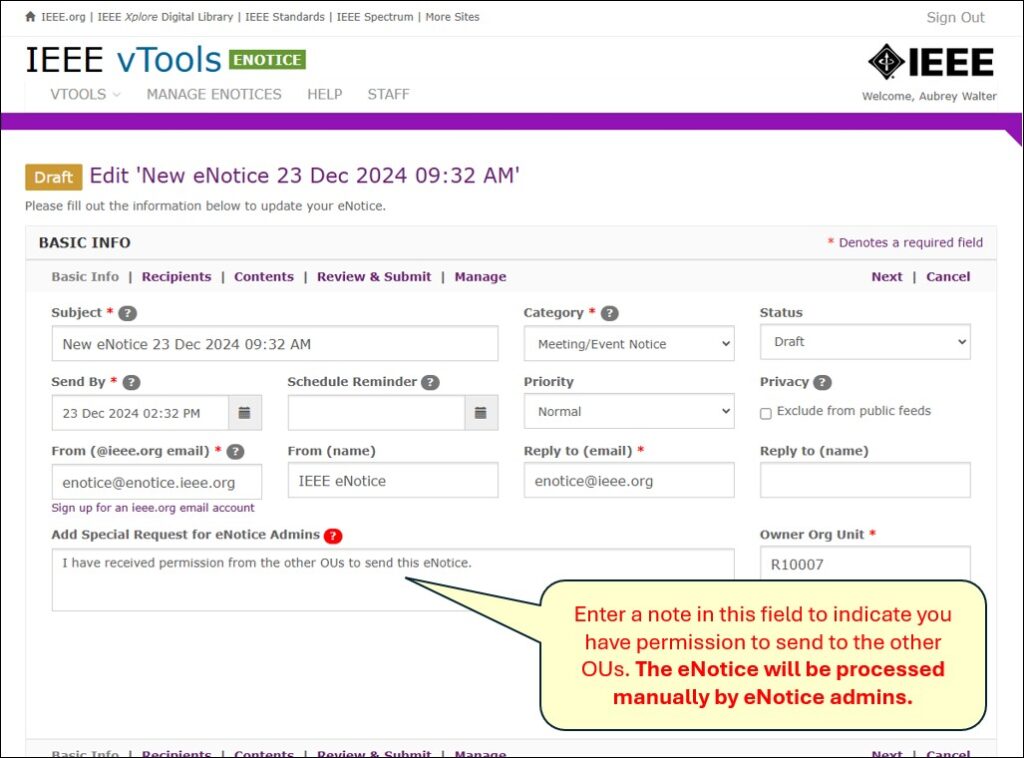
eNotice is set to Pending:
After you click “Send,” you will see that the eNotice has been set to “Pending,” and that it has been submitted for staff processing. eNotice admins will review your eNotice and send manually.