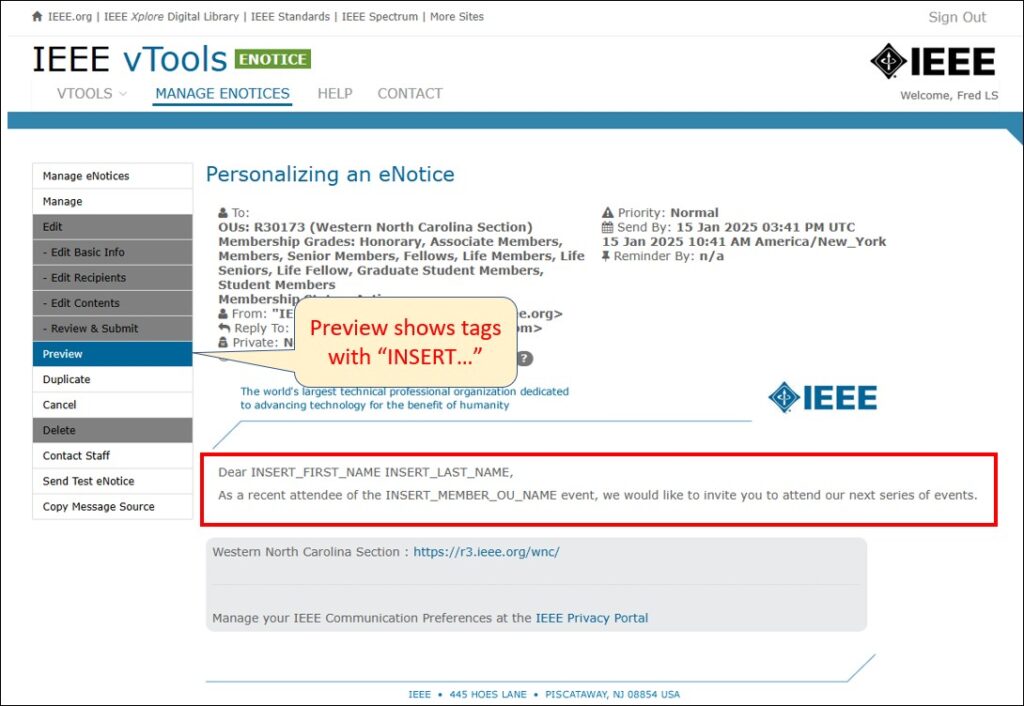Deliver personalized messages to your members by adding key IEEE properties to your eNotice messages.
The following personalization tags are currently available in eNotice:
- First Name
- Last Name
- Preferred Name*
- Email Address
- Member Grade
- Member Section
- Member Status
*Note: If no Preferred Name is specified on the member’s record, the system will default to First Name and Last Name.
How Personalization works
When your eNotice is sent, vTools dynamically changes the tags to display information relevant to each recipient. For example, a “First Name” personalization tag will include the member’s first name.
Personalization – Toolbar/Menu option
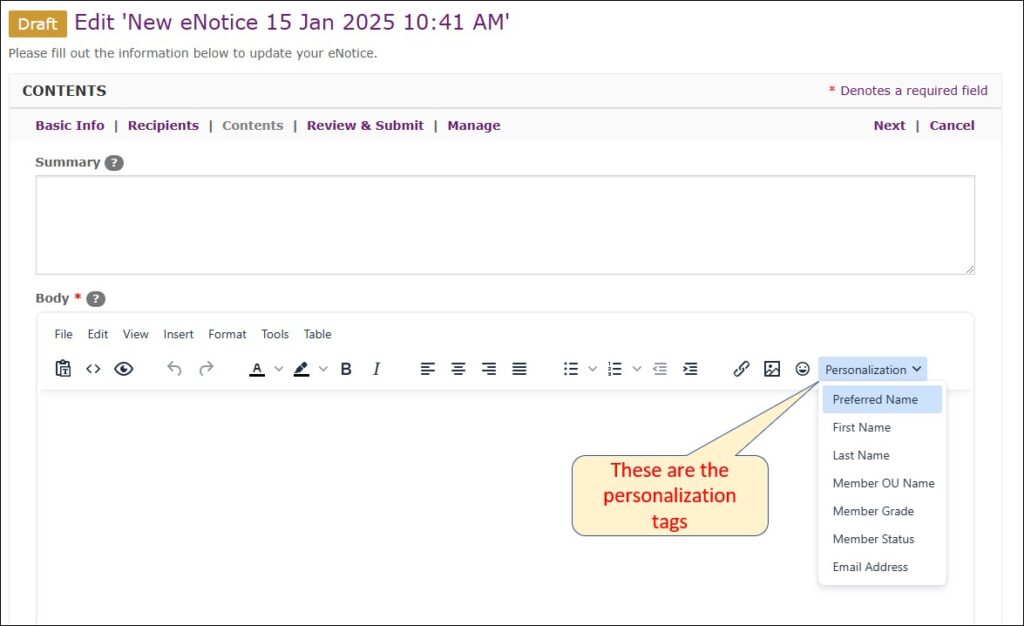
Insert tags into your message
Place the cursor in the message where you want to insert the tags. Select from the list (e.g. First Name, Last Name).
You can also insert tags in the body of your message, not just on the greeting.
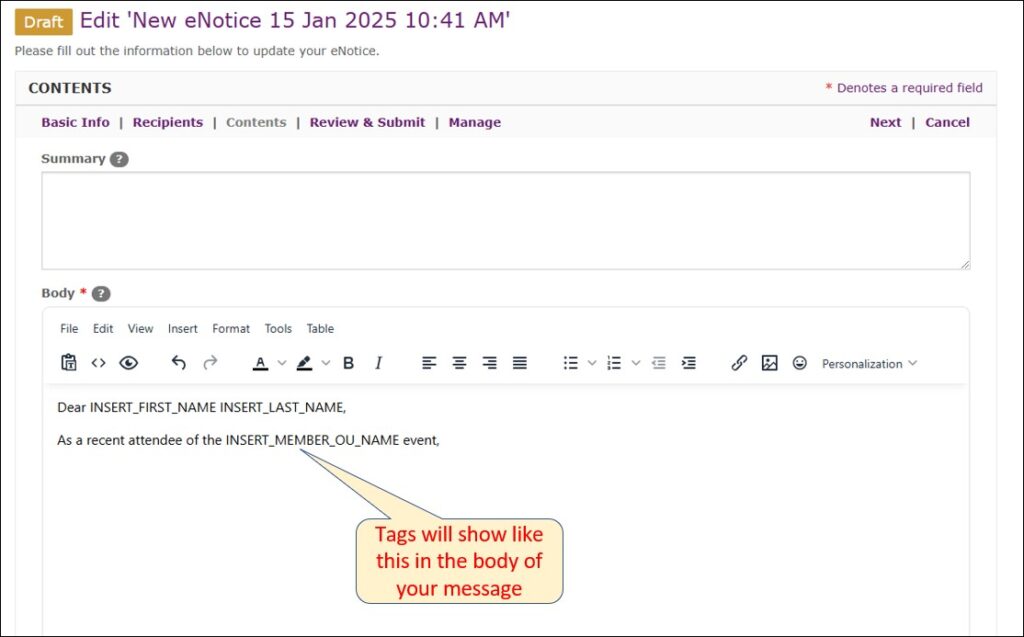
Preview eNotice message with personalized tags
Note: Preview and Test eNotice will only show personalized tags with “INSERT…” The actual message that gets sent to members will fill in the tags with the appropriate information.