Choose the Recipients for your eNotice
OU Recipients
After creating a new eNotice, click on the RECIPIENTS section of the form.
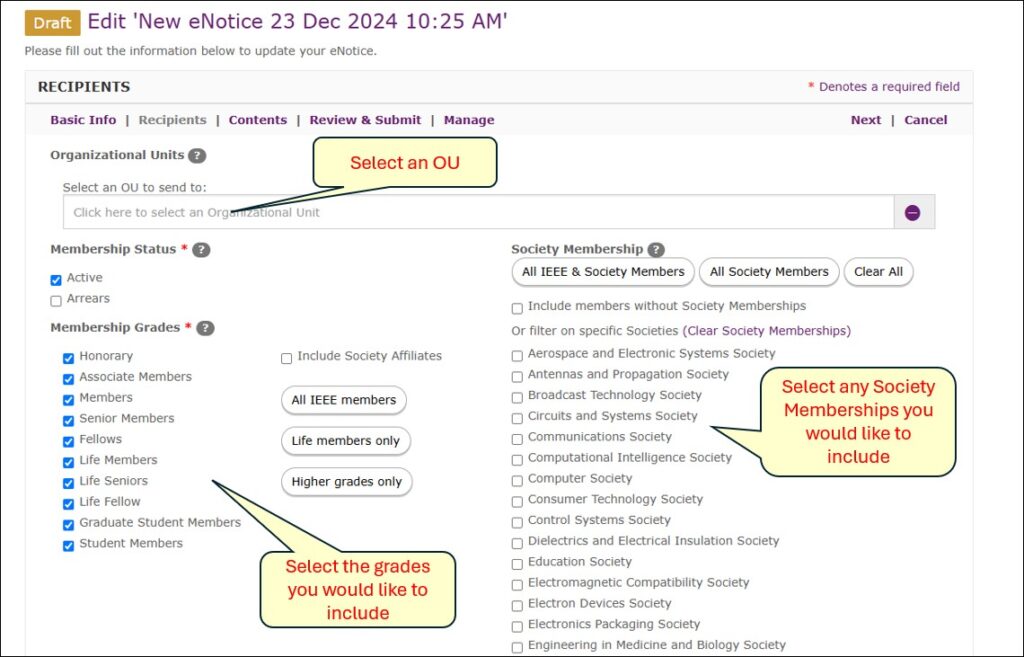
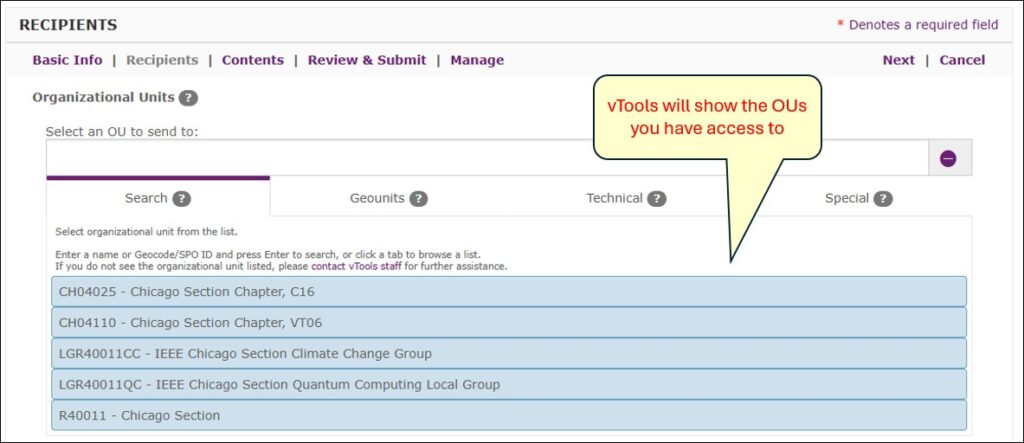
Select whatever combination of flags you wish to determine your target audience, including Membership Status, Membership Grades, and Society Memberships. Once you have determined the recipients, you can continue composing your message.
Officer Recipients
Instead of sending eNotices to members, you can choose to send an eNotice to the Officers of an OU. You must select the Category of ‘Officer Mailing’ when creating a new eNotice.
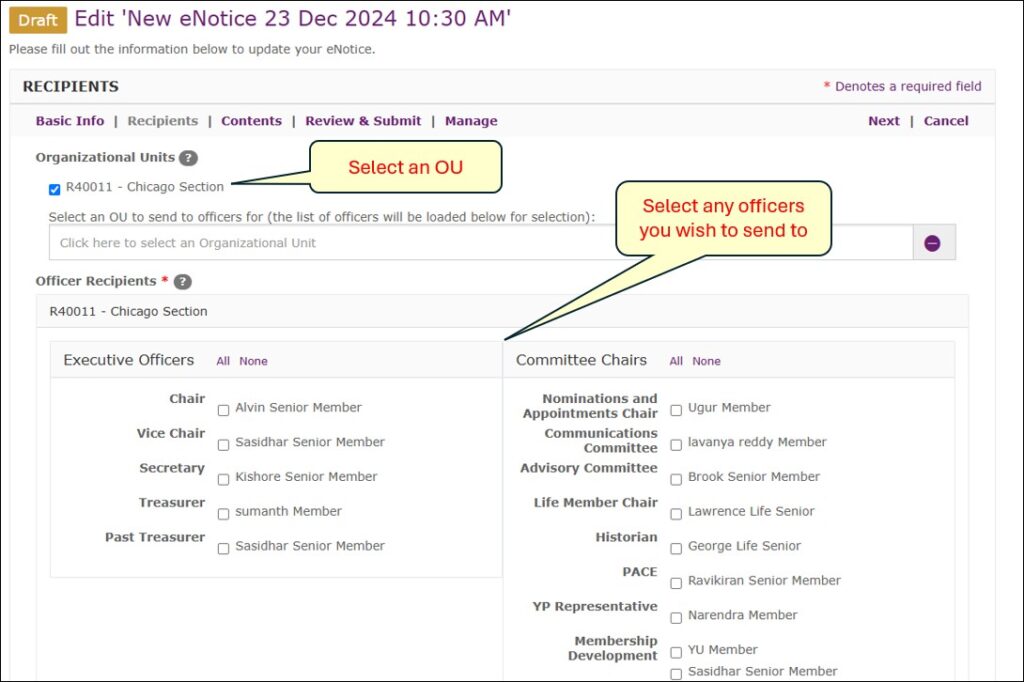
Select whatever officers you wish to send to, then continue composing your message. The eNotice will only go to the officers you select.
