Command Search
Command search allows you to create search queries that produce fewer, more targeted search results.
Using Command Search
The Command Search page enables you to enter a free-form search query. You can enter a maximum of 25 search terms per search clause, use proximity operators, and exert more control over the order in which expressions are evaluated.
To access the Command Search page, click on Advanced Search under the Global Search box and select the ![]() tab.
tab.
- In the Command Search area, click in the text box. If desired, limit your search by using the Data Fields drop-down menu to select a field or by entering the field name in quotation marks followed by a colon (for example, "Authors":). IEEE Xplore looks for a keyword in all fields (metadata) unless you limit the search to specific fields.
- If you specified a field name, enter a value for the field (for example, "Authors":jones). Otherwise, enter a keyword. The keyword can be a subject term, name, or phrase. If you are unsure of the spelling, you can use an asterisk (*) wildcard or question mark (?) wildcard. See Searching with Wildcard Characters for more details. If you want to search specifically for a phrase, enclose the phrase in quotation marks (for example, "Document Title":"web services" finds documents with the exact phrase web services in the title). If you enter a phrase but do not enclose it in quotation marks, IEEE Xplore uses the AND operator to search for the keywords (for example, "Document Title":web services finds documents with the word web and the word services in the title either singularly or as a phrase). IEEE Xplore searches for items regardless of capitalization. See Entering Search Keywords for additional rules governing entry of search keywords.
- Combine multiple search expressions as needed. Use the Operators drop-down menu to define the relationship between search expressions, using the following syntax:
search_expression<operator>search_expression
where search_expression is "field name":value or keyword (including keyword 1 keyword 2 ... keywordn or "keyword phrase") and <operator> is an operator listed in the Operators drop-down menu. If you choose to type the operator, use all capital letters (AND, OR, NOT, NEAR, ONEAR).
For example, the following search expressions look for either the phrase radio frequency identification or the abbreviation rfid in document titles: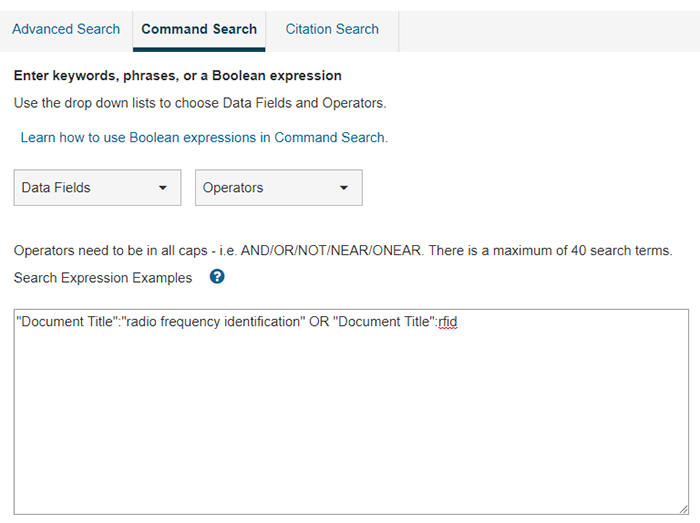
Note: You cannot use parentheses to nest search terms when using the OR operator within a data field. Thus, "Document Title":("radio frequency identification" OR rfid) is not a valid search; the valid search is "Document Title":"radio frequency identification" OR "Document Title":rfid. You can then use parentheses to nest this search string. For example, ("Document Title":"radio frequency identification" OR "Document Title":rfid) AND scheduling. - Click
 . IEEE Xplore looks through the database records and presents a list of results matching your query. The subscription identifier icon
. IEEE Xplore looks through the database records and presents a list of results matching your query. The subscription identifier icon  indicates articles where you have access to full text.
indicates articles where you have access to full text.
Summary of Data Fields
Data fields identify specific parts of a document record. By limiting a search to a specific field (or metadata), you can reduce the time it takes to process the search and produce more targeted results. Here are the data fields you can use in advanced search and/or command search.
Note: In Command Search, remember to enclose the field name in quotation marks, and use a colon to separate the field name from the field value you want to search for; for example, "Document Title":rfid.
| Field Name | Definition |
|---|---|
| Abstract | Brief summary or statement of the contents of a journal article, conference paper, standard, book, book chapter, or course. |
| Accession Number | Sequential number assigned to each record or volume as it is added to the database. |
| Article Number | Unique record number assigned to an article. For example in the following URL, the article number is 5487489: https://ieeexplore.ieee.org/xpl/freeabs_all.jsp?arnumber=5487489 |
| Article Page Number | Paginated position of a journal article in a journal offering, e.g., the page number in a journal issue. |
| Author Affiliation | Institutional affiliation of authors listed in documents (university, government agency, corporation, etc.). |
| Author Keywords | Terms provided by the author which describe the topics or subjects of the document. |
| Author ORCID | ORCID (Open Researcher and Contributor ID) is a nonprofit organization helping to uniquely identify researchers and authors to stay connected to their contributions and affiliations. |
| Authors | Name of the author or authors listed in the document. |
| Document Title | Title of an individual document (journal article, conference paper, standard, book chapter, or course). |
| DOI | Digital Object Identifier. A unique character string to identify an individual object such as a journal article or conference paper. |
| Full Text & Metadata | Full Text refers to the text of a paper, article, standard, etc. Metadata is the detailed information that describes the full text, like author names, publish date, and DOI. |
| Funding Agency | Name or ID of organization that provided funding or grant for scientific research. For instance, 10.13039/100000001 or National Science Foundation (NSF) |
| IEEE Terms | Keywords assigned to IEEE journal articles and conference papers from a controlled vocabulary created by the IEEE. |
| Index Terms | Combined field which allows users to search the Author Keywords, IEEE Terms, and Mesh Terms. |
| ISBN | International Standard Book Number. A number used to uniquely identify a book or non-serial. |
| ISSN | International Standard Serial Number. An 8-digit number used to uniquely identify a periodical publication (journal or serial). |
| Issue | Number of the journal issue in which the article was published. |
| Metadata | Includes the abstract, index terms, and bibliographic citation data (such as document title, publication title, author, etc.). |
| MeSH Terms | Medical Subject Headings defined by the National Library of Medicine (NLM). MeSH terms are integrated into IEEE Xplore for 14 IEEE biomedical-related titles. |
| Publication Number | Unique record number assigned to a publication. For example in the following URL which links to the publication home page for IEEE Security & Privacy, the publication number is 8013: https://ieeexplore.ieee.org/xpl/RecentIssue.jsp?punumber=8013 |
| Publisher | Publishing organizations that have content in the IEEE Xplore Digital Library. |
| Publication Title | Title of a publication (journal, conference, or book). |
| Standard Number | Standard designation (e.g., IEEE 802.11u-2011). Standard designations are allocated by the Administrator of the IEEE-SA Standards Board New Standards Committee (NesCom). |
| Standard Dictionary Terms | Terms included in the glossary of a standard and the IEEE Standards Dictionary. |
| Standards ICS Terms | The ICS (International Classification for Standards) taxonomy of terms. |
Summary of Search Operators
Search operators are elements that express relationships between search terms or search expressions, or that otherwise modify a query. In structured advanced searching, you can use the logical operators AND, OR, and NOT. In command searching, you can use these operators plus NEAR (for unordered proximity searches) and ONEAR (for ordered proximity searches), as described in the table below.
The order of precedence for Boolean operators is:
- NEAR / ONEAR
- NOT
- AND
- OR
You can use parentheses to change the default precedence.
| Operator | Syntax | Find Results That... |
|---|---|---|
| AND | x AND y | Match both expressions x and y Example: "wireless sensor network" AND security Finds articles with both the phrase wireless sensor network and the word security |
| OR | x OR y | Match either expression x or y or both Example: REV OR "renewable energy vehicle" Finds articles with either the word REV or the phrase renewable energy vehicle |
| NOT | NOT x x NOT y | Do not match expression x Match expression x but not y Example: gasoline NOT diesel Finds articles that include the word gasoline but that do not include the word diesel |
| NEAR | x NEAR/# y | Match expression x within # words of y (x can appear before or after y) Example: implantable NEAR/3 cardiac Finds articles with the word implantable within three words of cardiac; cardiac can come before or after implantable |
| ONEAR | x ONEAR /# y | Match expression x before and within # words of y Example: implantable ONEAR/3 cardiac Finds articles with the word implantable within three words of cardiac; but implantable must come before cardiac |