Saved Searches
Saved search alerts are one of the many free features of IEEE Xplore. With this feature, you can save a search to re-use at a later time. You can also choose to receive email alerts to notify you when new articles of interest are available.
Any IEEE Xplore user who is signed in with their IEEE Account can save up to 15 saved searches and alerts.
Creating Saved Searches
With an IEEE Personal Account, you can save up to 15 searches and choose to receive email alerts when new titles added to IEEE Xplore match a saved search.
To create a saved search:
- Conduct a global or advanced search.
- Examine the search results, and refine the search query until you are satisfied that it is finding the content you need.
- Click
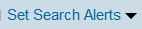 . IEEE Xplore displays the Saved Search dialog.
. IEEE Xplore displays the Saved Search dialog. - Enter a name for the saved search and click the Save button.
Note: If you have not specified an email address in Preferences, the dialog includes a message that you have not set an email address. To set search alerts, you must first configure this email address. - Click the Search button
 .
.
Note: If you later refine the search on the search results page—for example, to limit results for a particular author, publication title, and year—these criteria will also be saved with the search.
Accessing Saved Searches
Users who are signed in with their personal IEEE Account can revise and delete saved searches and manage search alerts.
To access saved searches:
- Hover over My Settings in the navigation bar, then select Search Alerts. IEEE Xplore displays the Saved Searches page listing the user-defined name, search query, and refinements for each saved search.
- Do one or more of the following:
- Run the search by clicking its name.
- To receive updates by RSS and to view the RSS feed, click
 RSS. Then click Subscribe Now and complete the dialog displayed by your browser.
RSS. Then click Subscribe Now and complete the dialog displayed by your browser. - Change the search name or alert status by clicking Rename.
- Delete the saved search by clicking Delete.
- Enable email alerts for this search by clicking Enable Alert, or disable them by clicking Disable Alert.
Note: If you refine a saved search on the search results page—for example, to limit results for a particular author, publication title, and year—these criteria will also be saved with the search.
Restoring Saved Searches
In July 2018, IEEE Xplore updated its software to improve search performance and relevance. Due to our upgrade, some complex/combined saved searches will no longer work. Here are some ways to restore your saved searches:
- If your search has stopped working and it is a combined search, try combining the searches again.
- Recreate the search using IEEE Xplore's Advanced Search.
- Recreate the search in the Global Search box, which now supports Boolean operators.