My Research Projects
When signed in with an IEEE personal account, you can use My Research Projects to save and categorize documents in IEEE Xplore. You can create up to 15 projects with up to 1,000 documents each. Custom Tags let you connect documents with matching concepts within projects.
My Research Projects can be found under My Settings in the main navigation on IEEE Xplore.
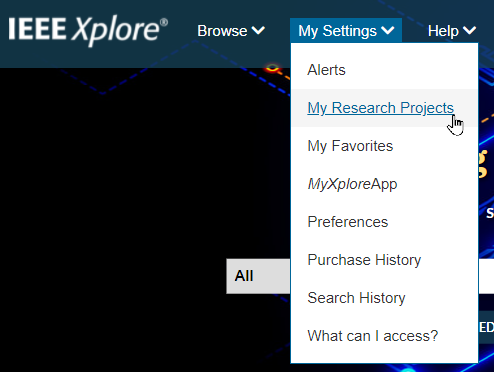
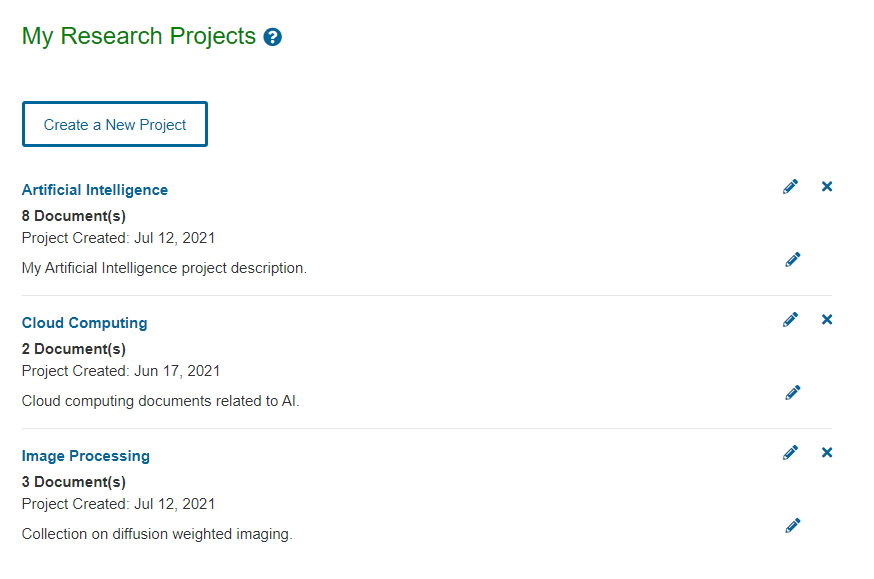
Creating a Project
You will need to sign in or create a personal account to use My Research Projects.
Once signed in, you can create a new research project on the My Research Projects.
Note: You can also create a new project when adding a document(s) by selecting Create New Project in the bottom-left of the prompt that appears when adding documents.
Create a Project on the My Research Projects Page
To create a new project, select the Create a New Project button.
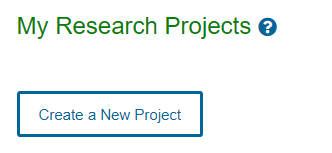
Add a name for the project and a description, if desired. Select the Save button to create the project.
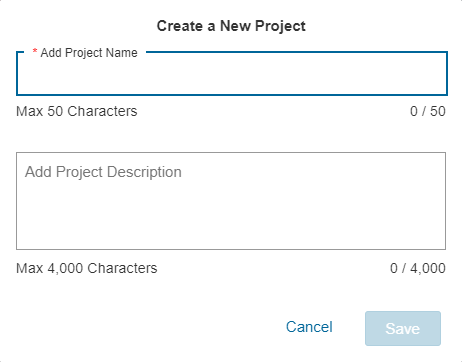
Adding Documents to a Project
You can add a single document to a project on Book, Conference, Journal, and Standards pages. On a document page, select the folder icon in the action bar and choose My Research Projects.
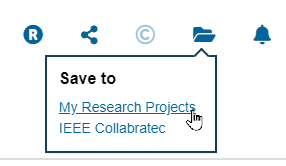
Use the dropdown to select a project. You can add a Note and Tags describing the document. Adding Tags will allow you to filter keywords and phrases associated with documents when you are working in a project. Select Save to add the document to the project.
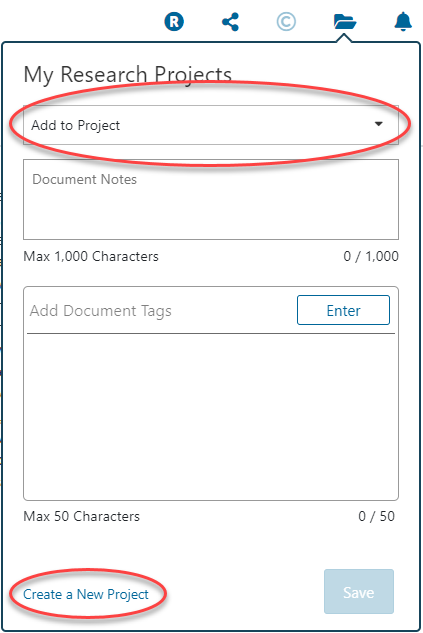
Adding Multiple Documents
You can add multiple documents on the search results and table of contents pages where multiple documents are listed using the Export feature. This enables you to assign Tags across documents for easy sorting later.
First, select the document(s) you want to add to a project by using Select All or by individually checking the boxes next to each title you want to add. Then select Export and open the My Research Projects tab. Select a project and add Notes and Tags, if desired. Select Save to add the document(s) to your project.

Using My Research Projects
On the My Research Projects page, select the name of one of your projects. Each project has a page that contains a listing of documents included in the project.
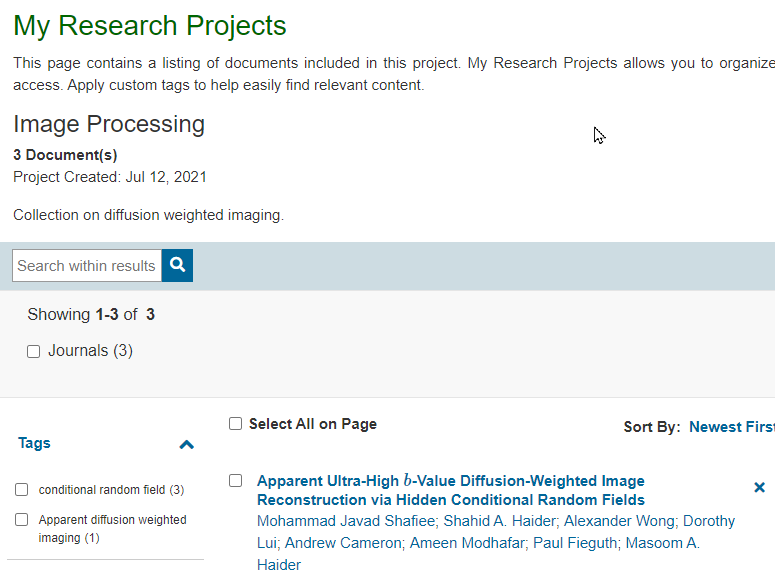
You can add Notes and Tags to each document on a project page. A Note only applies to the document you add a Note to. Custom Tags allow you to easily find relevant content in a project with the Tags filter on the left hand side. When you select and apply Tags in the Tags filter, all of the documents with matching Tags will be shown.
To add Notes and Tags to a document on a project page, select the Notes or Tags section to reveal an edit pencil icon.

Select the edit pencil icon to add to or update the section. For Tags, you will need to use the Enter key on your keyboard or the Enter button on screen to add each Tag. Select the Save button to save your work.
