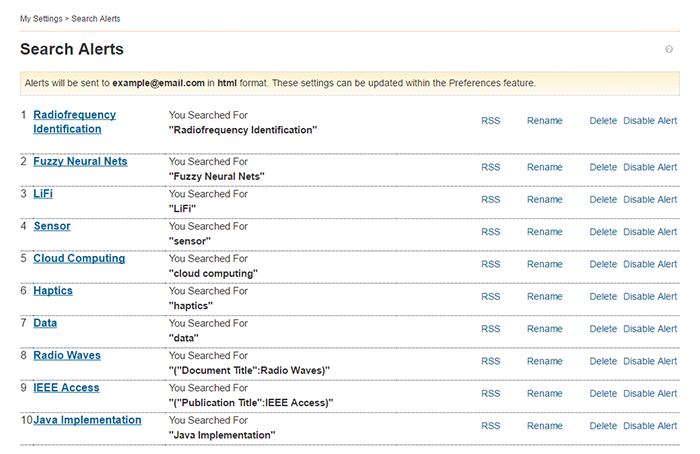Content Alerts
Users who are signed in with their personal IEEE Account can choose to receive regular notification of recently published and recently cited content, including a direct link to the table of contents for the latest issue of a journal or magazine.
Email alerts for Journals & Magazines, Conferences, Standards, and Books can be set and managed by going to My Settings > Content Alerts in the main navigation. Citation alerts are set on article pages and managed in My Settings > Content Alerts. See below for more specific instruction on setting and managing content alerts by document type.
Note: You specify the email address and format for email alerts in Preferences.
Journals & Magazines
You must sign in to your IEEE personal account to set Content Alerts. See Personal IEEE Account.
There are two ways to set journal and magazine alerts: on the Content Alerts page and on periodical homepages.
Setting Alerts on the Content Alerts Page
- Go to My Settings > Content Alerts in the main navigation bar
- Select the desired publication checkboxes
- Select the Update button
Note: For some journals, you have the option to be notified when an issue is first published, when an issue is complete, or both.
Setting RSS Alerts on the Content Alerts Page
- Go to My Settings > Content Alerts in the main navigation bar
- Click the RSS feed icon
 next to a periodical title to view the RSS feed
next to a periodical title to view the RSS feed - Click Subscribe Now to complete the dialog displayed by your browser
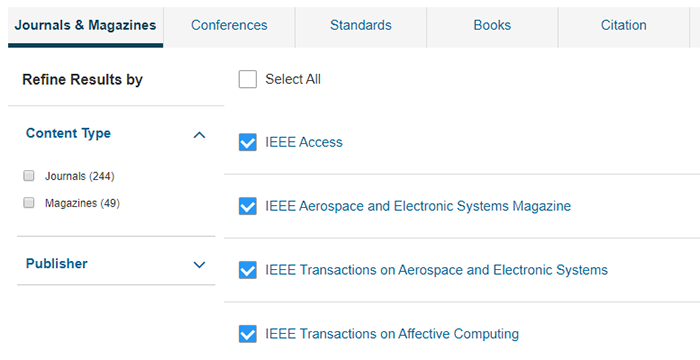
Removing Alerts on the Content Alerts Page
- Go to My Settings > Content Alerts in the main navigation bar
- Deselect the desired title
- Click the Update button
Note: Remove RSS feeds through your browser.
Managing Alerts on Periodical Homepages
- Go to the desired periodical homepage that displays the periodical title as the main heading
- Click Add (or Remove) Journal to My Alerts for email alerts or click the RSS feed icon for RSS alerts
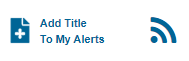
Conferences
You must sign in to your IEEE personal account to set Content Alerts. See Personal IEEE Account.
Setting Email Alerts
- In the main navigation bar, go to My Settings > Content Alerts
- Choose the Conferences tab
- Select the publishers you want to be alerted about (Select All to receive alerts on all Conferences)
- Select the Update button
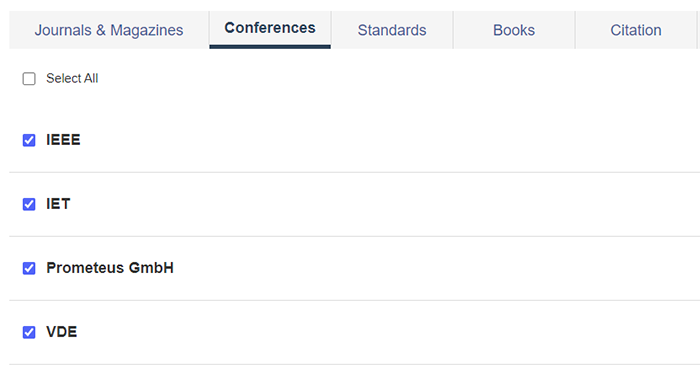
Removing Email Alerts
- Go to My Settings > Content Alerts in the main navigation bar
- Choose the Conferences tab
- Uncheck the publishers you do not want to receive alerts about
- Click the Update button
Standards By Version
You must sign in to your IEEE personal account to set Content Alerts. See Personal IEEE Account.
Setting Email Alerts
- In the main navigation bar, go to My Settings > Content Alerts
- Select the checkbox next to each desired standard
- Select the Update button
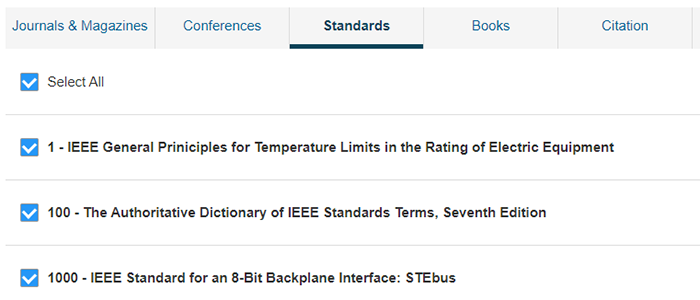
Removing Email Alerts
- Go to My Settings > Content Alerts in the main navigation bar
- Choose the Standards By Version tab
- Deselect the checkbox for desired standard
- Click the Update button
Books
You must sign in to your IEEE personal account to set Content Alerts. See Personal IEEE Account.
Setting Email Alerts
- In the main navigation bar, go to My Settings > Content Alerts
- Choose the Books tab
- Select the publishers you want to be alerted about (Select All to receive alerts on all Books)
- Select the Update button
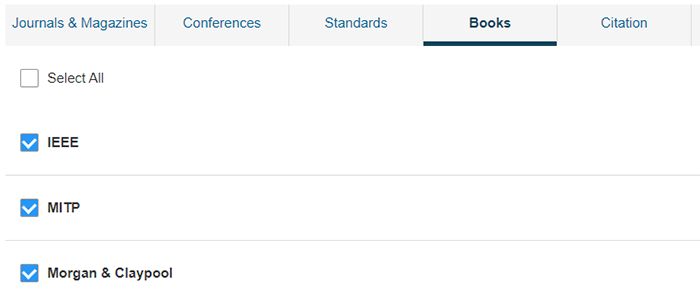
Removing Email Alerts
- Go to My Settings > Content Alerts in the main navigation bar
- Choose the Books tab
- Uncheck the publishers you do not want to receive alerts about
- Click the Update button
Citations
You must sign in to your IEEE personal account to set alerts. See Personal IEEE Account.
Setting Citation Alerts
- Go to the article page you want to set an alert on
- Click Alerts in the left-hand action bar
- Choose "Add to Citation Alerts"
- You will see a success message at the top of your browser window, along with a button that gives you the opportunity Manage Citation Alerts
Removing Email Alerts
- Go to My Settings > Content Alerts in the main navigation bar
- Choose the Citations tab
- Remove citation alerts by selecting the "x"
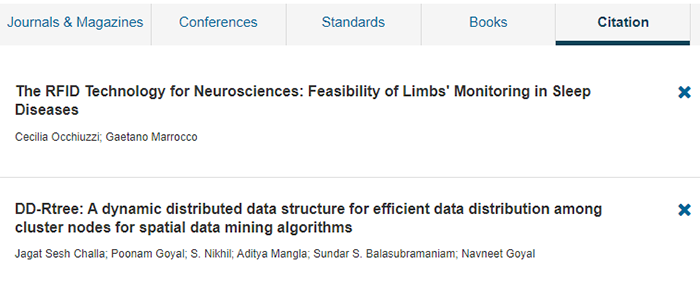
Saved Searches
You can save up to 15 searches and choose to receive email alerts when new titles match a saved search. You must sign in to your IEEE personal account to set Content Alerts. See Personal IEEE Account.
Setting Saved Searches
- Conduct a global or advanced search.
- Refine the search query until you are satisfied that it is finding the content you need.
- Click
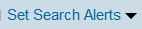 . IEEE Xplore displays the Saved Search dialog.
. IEEE Xplore displays the Saved Search dialog. - Enter a name for the saved search and click the Save button.
Note: If you have not specified an email address in Preferences, the dialog includes a message that you have not set an email address. To set search alerts, you must first set this email address. - Click
 .
.
Note: If you later refine the search on the search results page—for example, to limit results for a particular author, publication title, and year—these criteria will also be saved with the search.
Accessing Saved Searches
- Hover over My Settings in the navigation bar, then select Search Alerts. IEEE Xplore displays the Saved Searches page listing the user-defined name, search query, and refinements for each saved search.
- Do one or more of the following:
- Run the search by clicking the linked name.
- To receive updates by RSS and to view the RSS feed, click
 RSS. Then click Subscribe Now and complete the dialog displayed by your browser.
RSS. Then click Subscribe Now and complete the dialog displayed by your browser. - Change the search name or alert status by clicking Rename.
- Delete the saved search by clicking Delete.
- Enable or disable email alerts by clicking Enable Alert or Disable Alert.
Note: If you refine a saved search on the search results page—for example, to limit results for a particular author, publication title, and year—these criteria will also be saved with the search.